Login Security Information
Internet Explorer Content Advisor: Users that have Content Advisor enabled in Internet Explorer will require some changes that need to be made in order to use Internet Banking.
- Click on Tools.
- Select “Internet Options”
- Select the “Content” tab
- Select “Settings” and input the Content Supervisor password. (The password was created when Enabling the
- Content Advisor, if you have forgotten this password contact Microsoft)
- Select “Approved Sites”
- Copy and paste the entire login page URL, For example: www.myfi.com/onlinserv/HB
- Select “Always” and then click “Apply”
- Click “OK” to close the Window.
- When logging into Internet Banking, you may see the following message box:
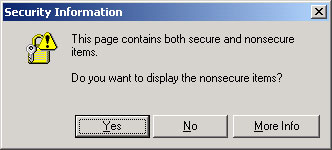
- Select “Yes” to continue.
Additional Third Party Software (TPV): Due to increased security, certain third party toolbars/software may prevent end user access into Internet Banking. This can also include some types of pop-up blockers. In order to log into Internet Banking, this software may need to be disabled or uninstalled. Please refer to the third party vendor instructions for information on how to perform these steps.
Spyware/Adware: Due to increased security, certain spyware/adware may also prevent access into Internet Banking. In order to log into Internet Banking, users must remove this type of software from their computer.
Spyware is Internet jargon for advertising supported software (Adware). It is a way for shareware authors to make money from a product, other than by selling it to the users. Adware typically reports your Internet surfing habits back to a third party site for data collection purposes. In order to protect your financial privacy, it may be necessary to install a spyware/adware search tool to determine if your computer has any of this software installed. If you determine that adware or spyware has been installed on your computer, the software will need to be removed.
